
Settings Window
The settings window allows you to customize various SyncIT settings, including the SyncIT account you're using to synchronize with, and the connection settings that SyncIT uses to connect to the Internet.
To bring up the settings window, right click on the SyncIT taskbar icon (it
looks like ![]() near where Windows displays the clock)
and choose Settings...
near where Windows displays the clock)
and choose Settings...
The settings window has three panels:
| Use this panel to switch to a different BookmarkSync account, or to change your BookmarkSync profile. | |
| Use this panel to modify the way BookmarkSync connects to the Internet. | |
| Use this panel to adjust display preferences for the BookmarkSync popup menu. |
The Account Panel
Use the Account panel to switch to a different BookmarkSync account, or to change your BookmarkSync profile.
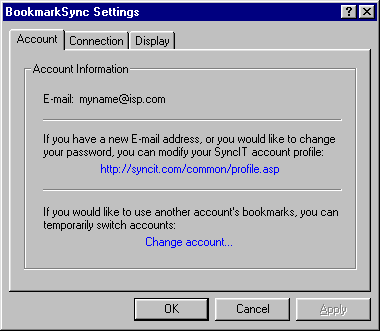
The E-mail field displays the SyncIT account name that is currently being used to synchronize your bookmarks.
Press the profile URL (http://syncit.com/common/profile.asp) to jump to the SyncIT web page that you can use to modify your BookmarkSync account profile.
Press the Change account... link to switch to another BookmarkSync account. This will bring up the Login Wizard which steps you through the process of changing your E-mail account name.
Use the Cancel button to remove the settings window. Synchronizing will not be interrupted.
The Connection Panel
The Connection Settings window controls how SyncIT connects to the Internet.
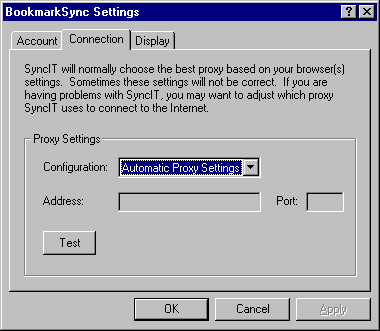
Use the drop-down combo box to browse the different proxy configurations SyncIT can use. The current values are:
- Automatic Proxy Settings
- Attempt to get either Netscape's or Internet Explorer's proxy settings.
- Direct Connection
- Attempt to directly connect, regardless of any proxy/firewall settings.
- Custom HTTP Proxy
- Allows you to directly specify an HTTP proxy address and port number.
- Custom SOCKS Proxy
- Allows you to directly specify a SOCKS proxy address and port number.
- Windows Internet API
- Use the Microsoft supplied WININET.DLL to connect. This is provided for forward compatibility. If SyncIT doesn't read the correct proxy settings for Internet Explorer, use this option.
- Internet Explorer
- Get proxy settings from Internet Explorer.
- Netscape
- Get proxy settings from Netscape. SyncIT cannot connect if Netscape uses the automatic configuration feature. If you can browse the Internet using Netscape, yet SyncIT cannot connect, then you must get the proxy address from your network administrator and enter it in the Custom HTTP Proxy setting above.
Use the Test button to attempt a connection to our web site.
Use the Dismiss button to remove the settings window. Synchronizing will not be interrupted.
The Display Panel
The Display Settings window controls how SyncIT displays your Bookmark tree.
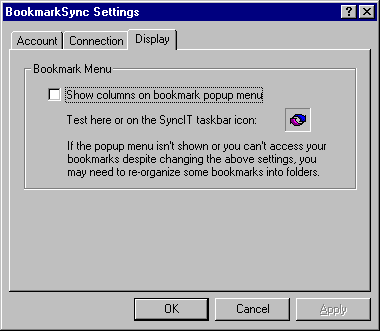
If you check "Show columns on bookmark popup menu" the bookmark tree will be displayed in several columns. If you clear the checkbox, a single column is displayed. If you are running Windows 98 or Windows 2000 and the column is longer than the available screen estate, scroll arrows will appear at the top and button of the column.
You can click on the ![]() to preview the desired effect.
to preview the desired effect.
[ TOC | User Guide | Reference Manual ]